Setting Default Landing Route for an User Role
To set a default landing route for a user role in your Zango application, follow these steps:
Access the Packages Menu: Navigate to the App Panel and click on the "Packages" menu.
Go to Login Package Details: Find the login package from the list of installed packages and click on it to view its details.
Open Configuration Form: In the login package details view, locate the "Config" button and click on it. This will open up the configuration form for the login package.
Scroll to Routing Section: Within the configuration form, scroll down to find the "Routing" section.
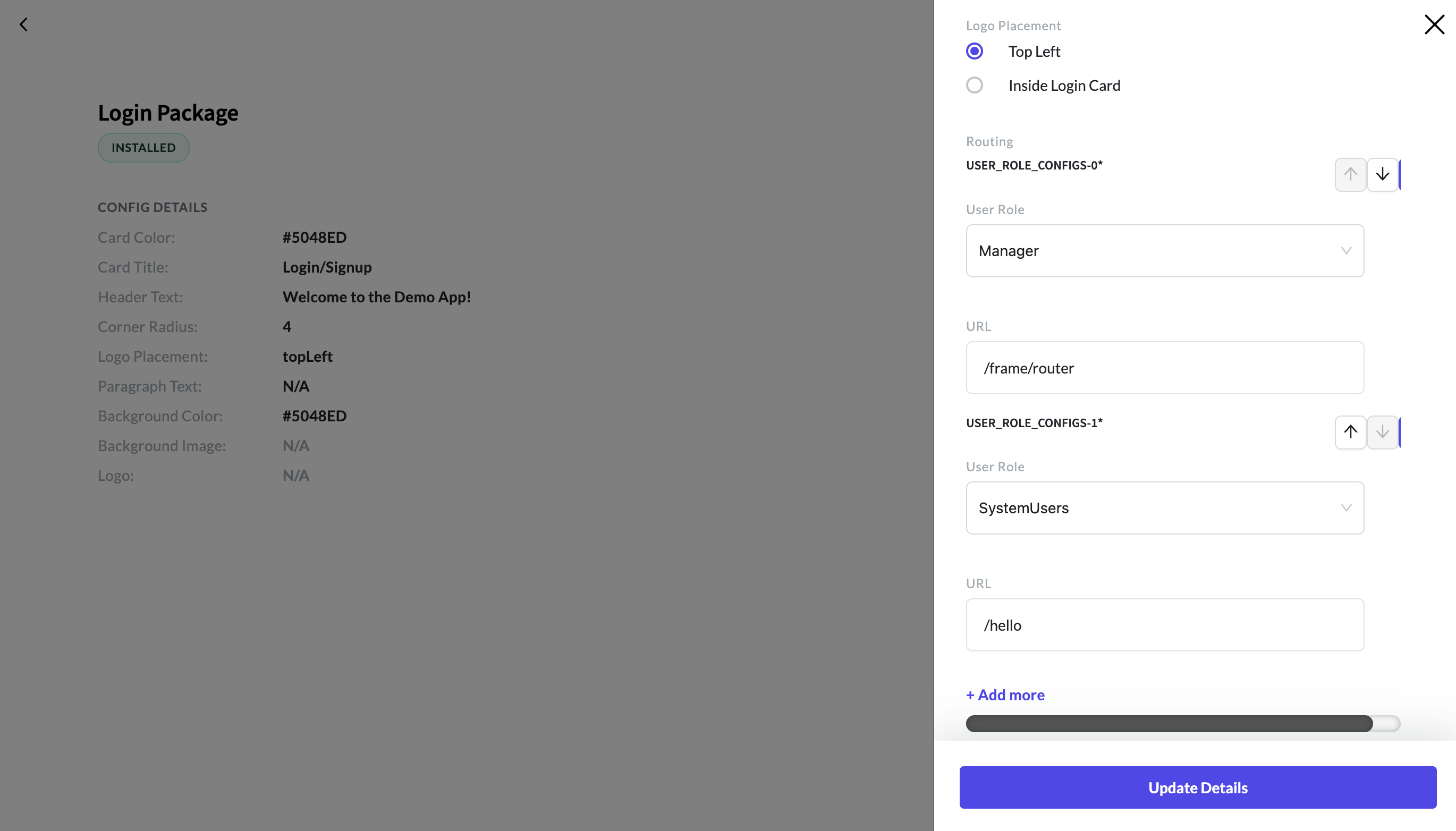
Add Landing Route: Click on the "Add More" button in the Routing section. This will allow you to define landing routes for specific user roles.
Select User Role and Define URL: Select the user role for which you want to define the landing URL from the dropdown menu. Then, type in the landing URL in the provided field.
Save Changes: After specifying the landing URL for the selected user role, click on the "Update Details" button to save your changes.
By following these steps, you have configured the default landing route for the specified user role. Users assigned to this role will be automatically routed to the configured URL after logging in.