Adding Users to the Application
Enabling users to access your application is a fundamental step in business app development. The User Management module in App Panel streamlines this process, allowing administrators and developers to efficiently onboard new users with appropriate roles and permissions. Here's a step-by-step guide on how to add users:
Navigate to User Management Page: Start by clicking on the "User Management" menu in App Panel. This action will redirect you to the User Management page.
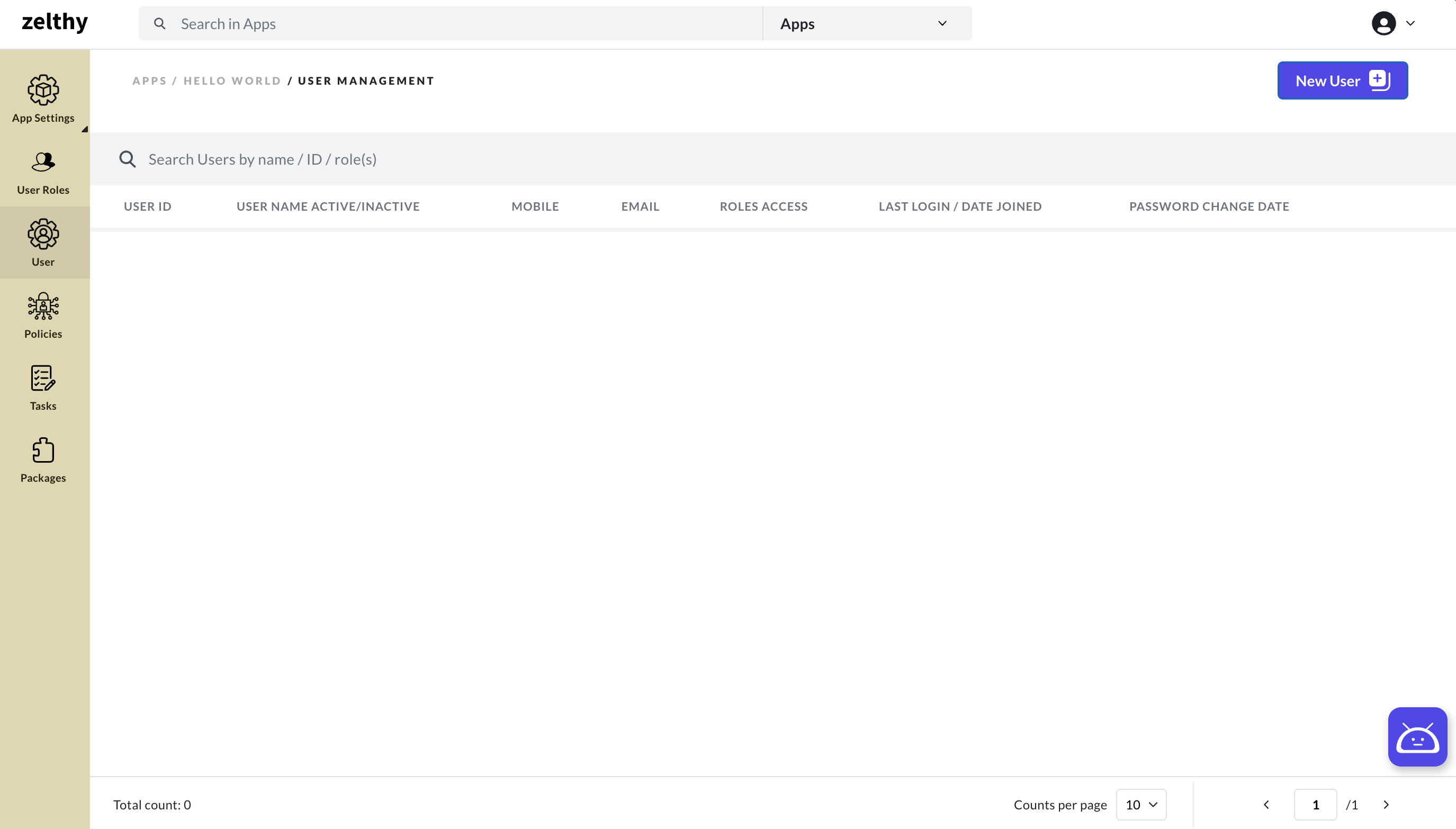
Initiate User Addition: On the User Management page, locate and click on the "New user +" button. This action will open the "Add New User" form.
Fill in User Details: In the "Add New User" form, provide the essential user details:
- Name: Enter the user's full name.
- Email: Input the user's email address.
- Mobile Number: Provide the contact number associated with the user.
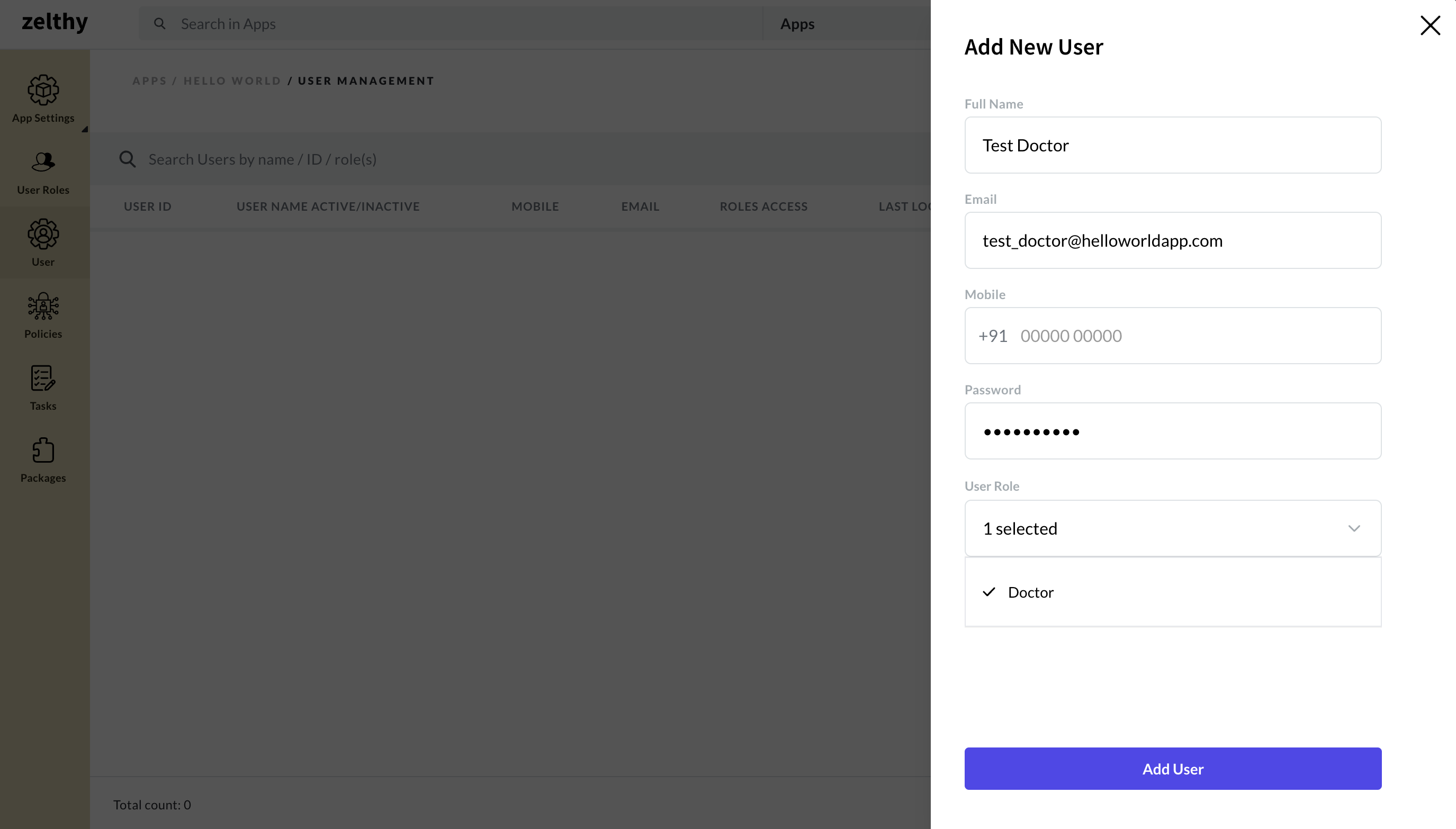
Assign User Role: Select the appropriate user role(s) that you wish to assign to the user. This defines the user's primary access level within the application.
Complete User Addition: Once you've filled in the required information and made your selections, click on the "Add User" button in the form.
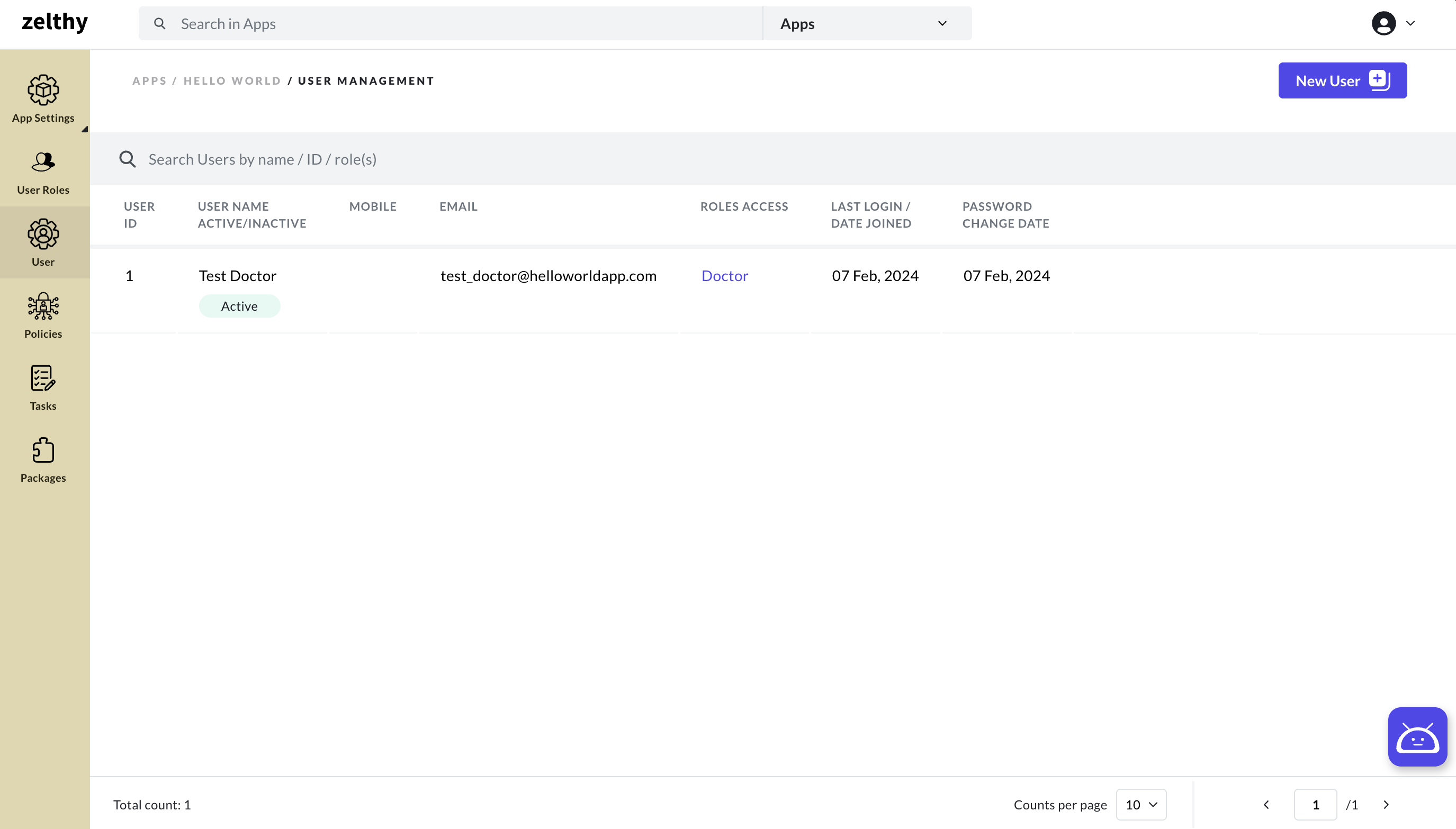
Upon completing these steps, the new user will be successfully added to the application. The entered details, along with the designated user role and assigned policies, will be incorporated into the user's profile. This streamlined process ensures that new users have the appropriate access and permissions tailored to their roles and responsibilities within your business applications.