Installing Communication package
To install the Communication package in your Zango application, follow these steps:
1. Access the App Panel
Navigate to your Zango application's landing page and access the App Panel.
2. Navigate to the Packages Menu
In the App Panel, locate and click on the "Packages" menu.
3. Browse Available Packages
You will see a list of available packages. Locate the "Communication" package from the list.
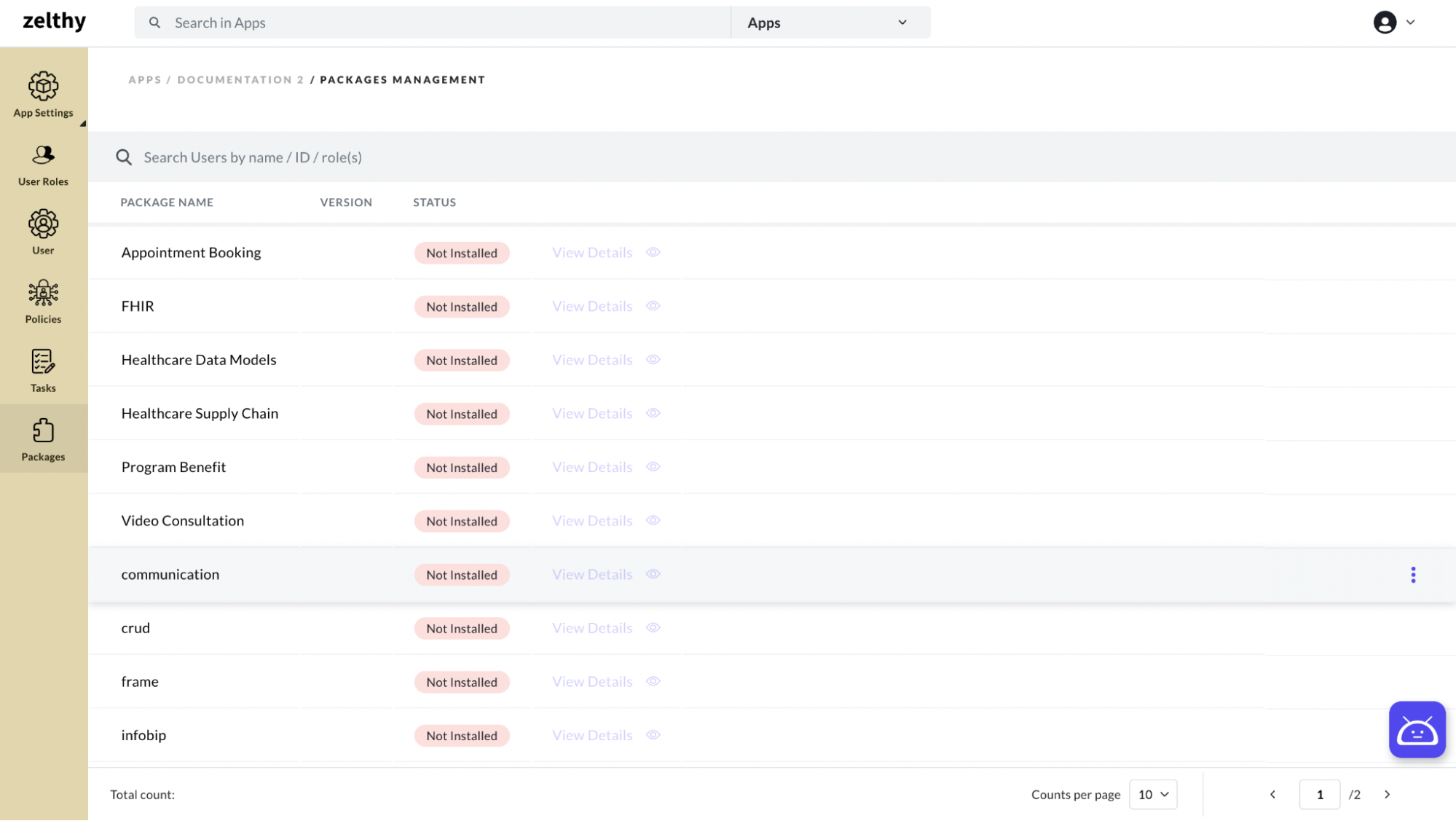
4. Initiate Installation
Click on the three-dot menu icon located on the right side of the "Communication" package row. From the context menu that appears, select the "Install Package" option.
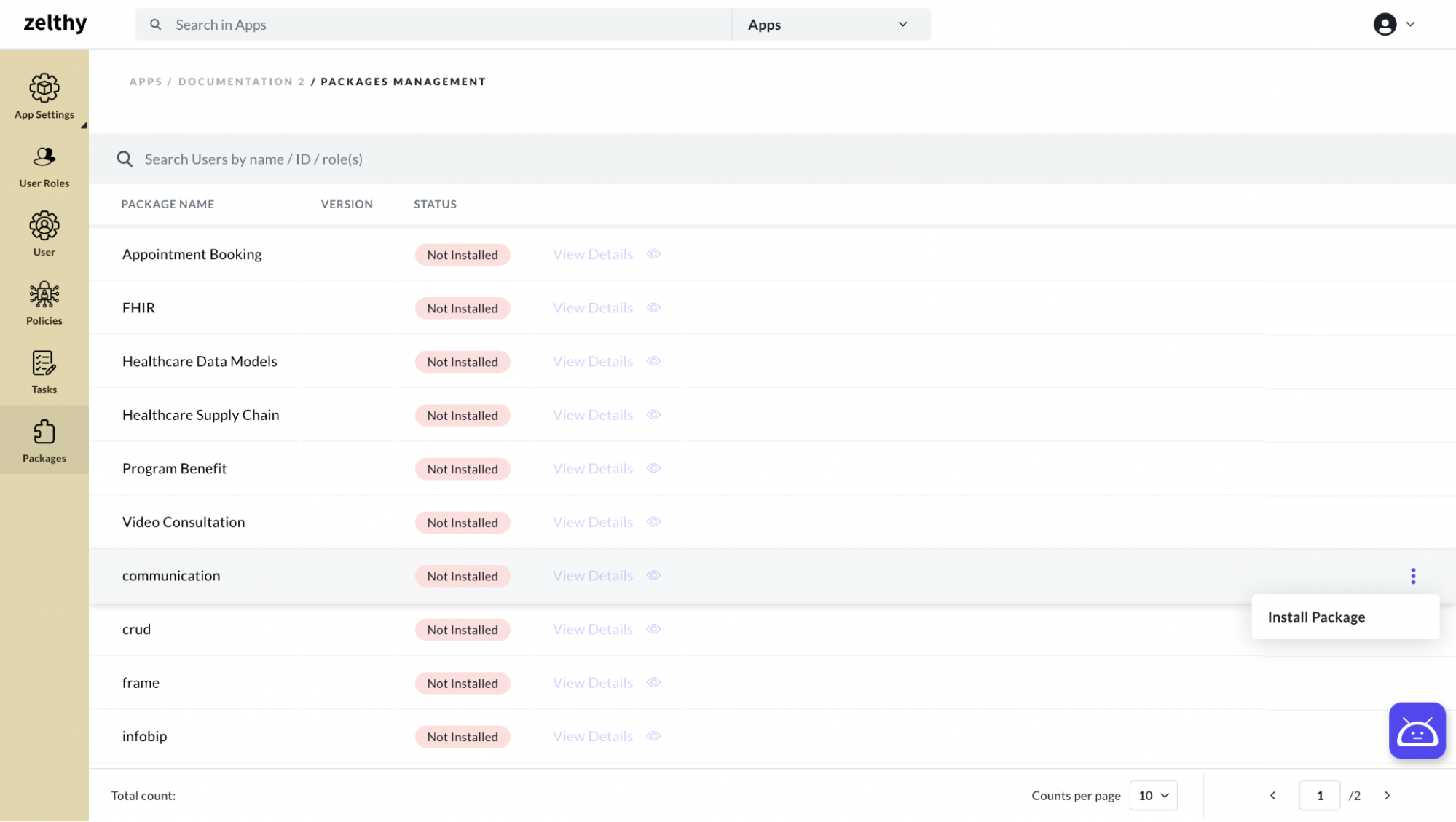
5. Select Package Version
In the install package form, select the desired version of the Communication package that you want to install.
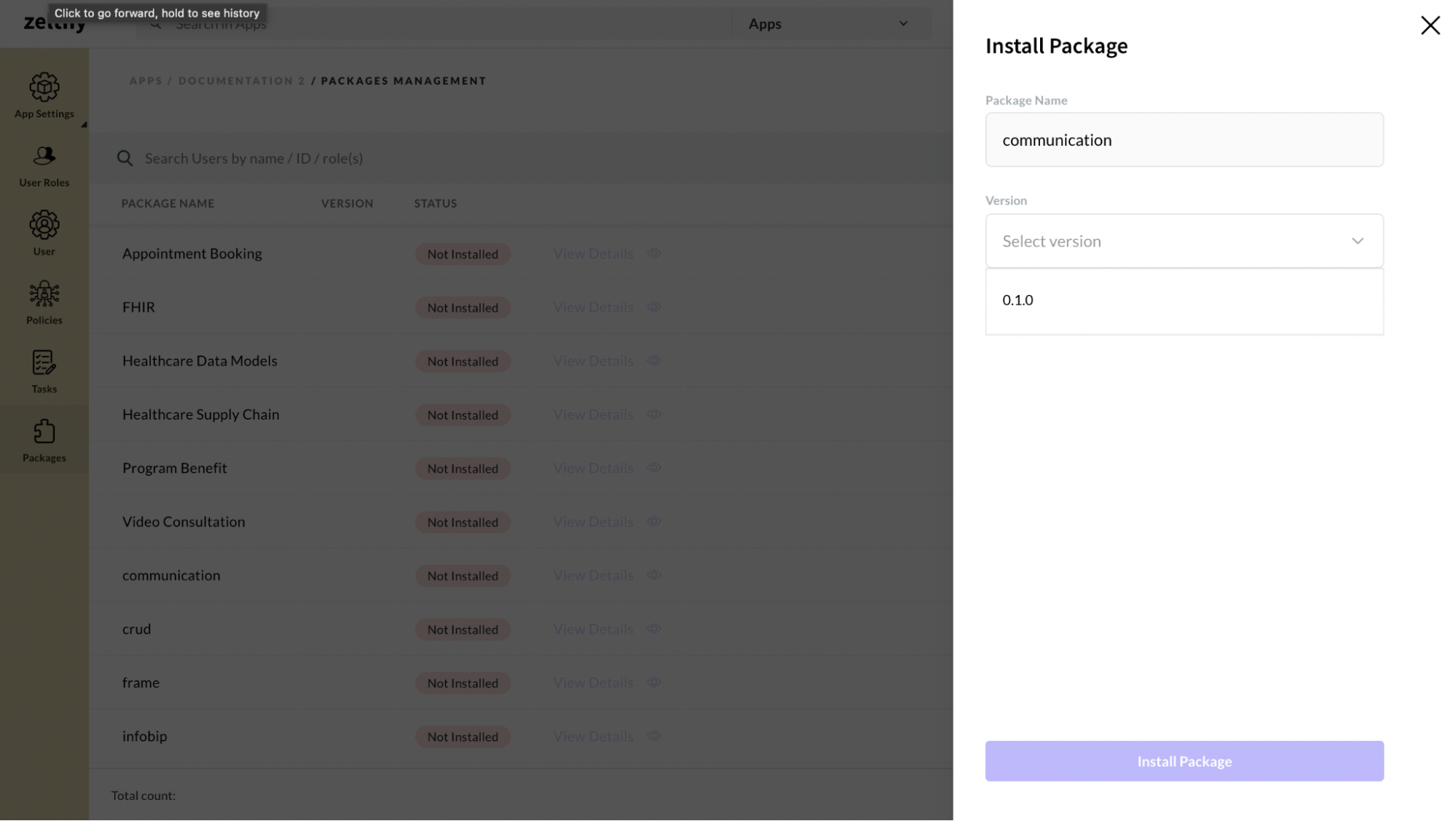
6. Confirm Installation
After selecting the version, click on the "Install Package" button to confirm the installation.
7. Installation Progress
The page will load to indicate that the package is being installed. Wait for the installation process to complete.
8. Verify Installation
Once installed, the status of the Communication package should change to "Installed", and the selected version number will be displayed in the table.
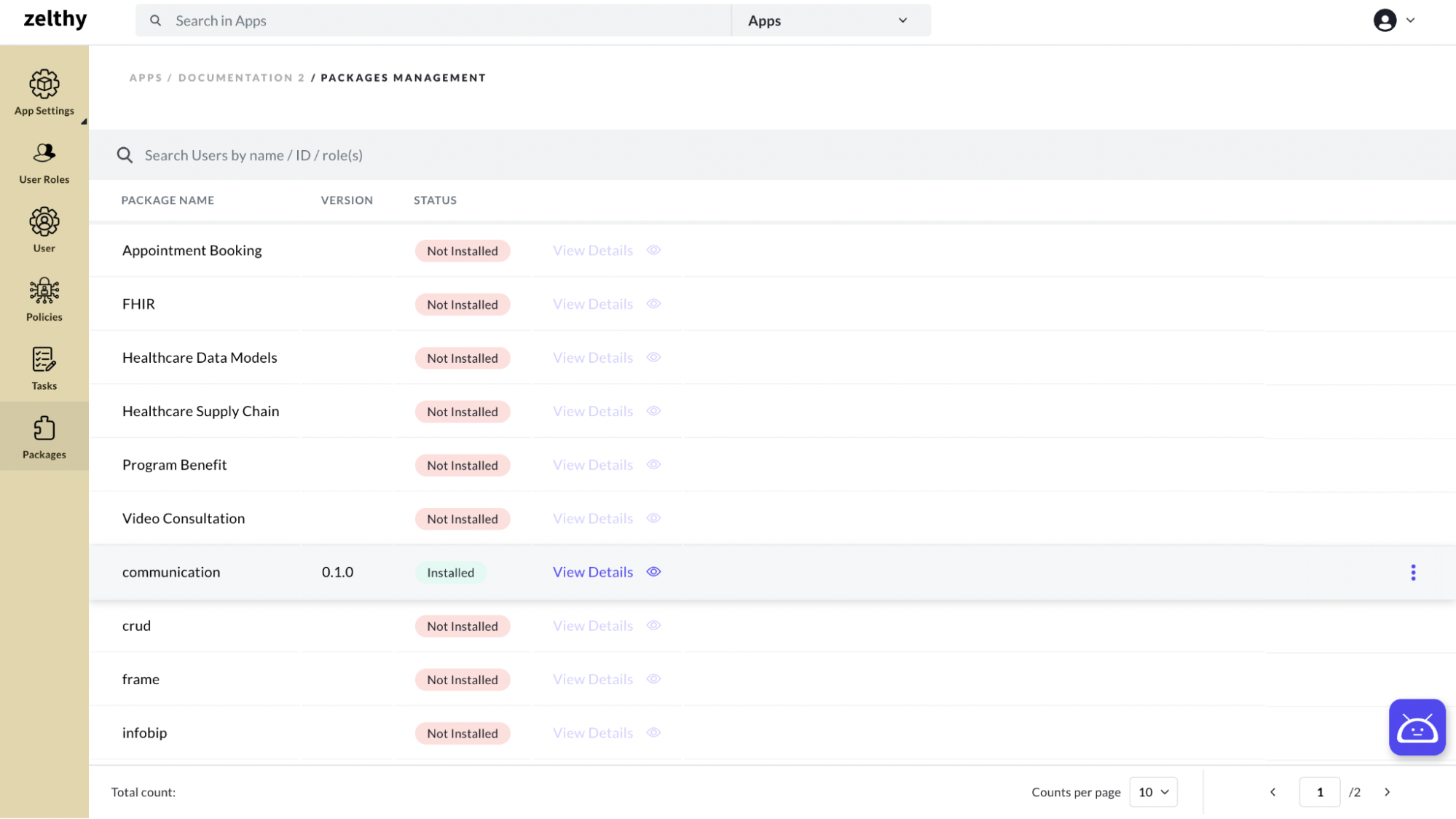
By following these steps, you can successfully install the Communication package in your Zango application, enabling its functionalities and features within your app.