Launching your first Zango App
After you have setup a zango project, its time to launch a new app on Zango. To launch an app:
- Login to Zango platform
- Click on "launch new app" button
- Add app name and app description
- Click on "launch app" button
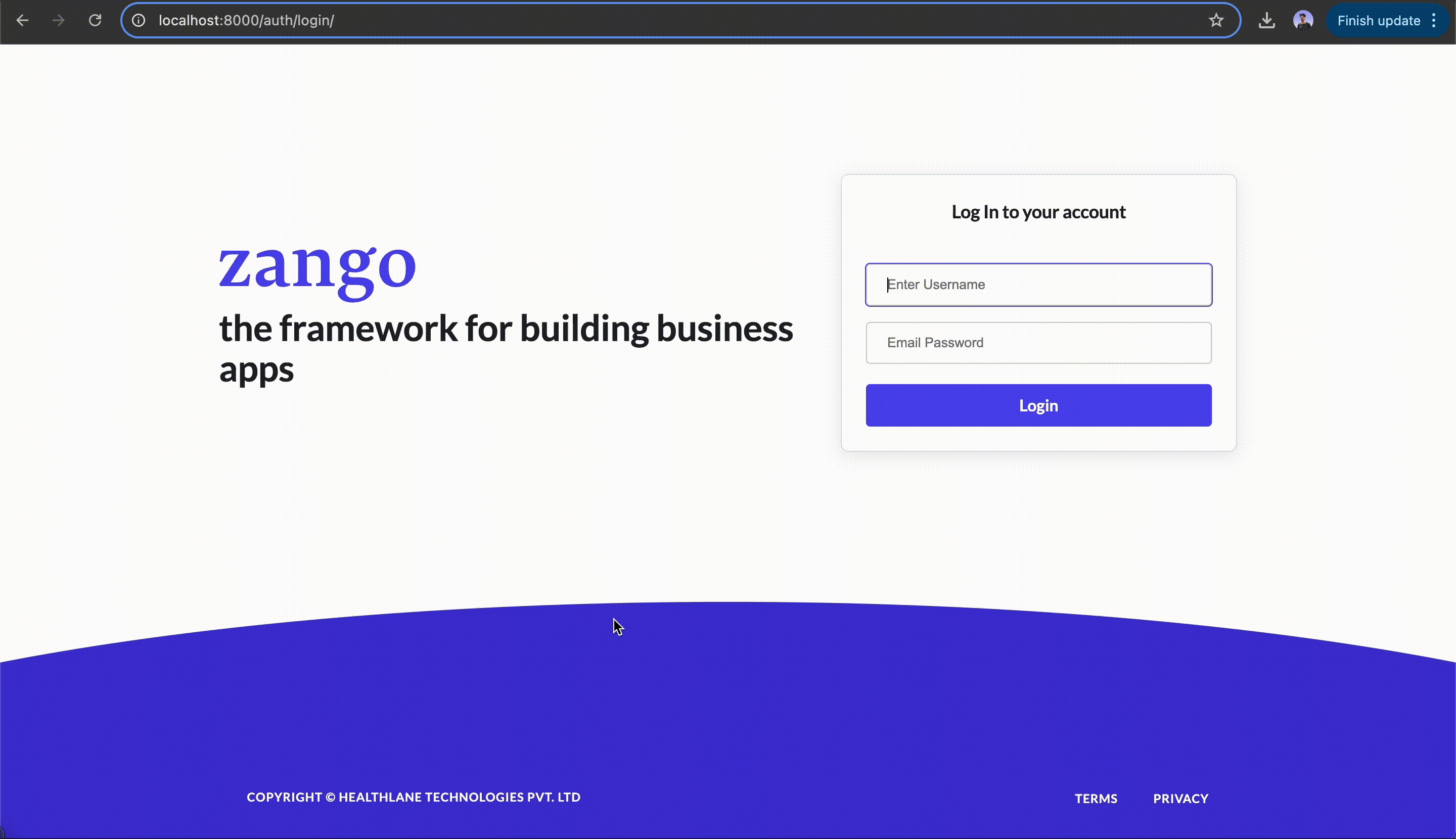
App Domain and Timezone configuration
Configuring app domain and timezone is very important, you will not be able to access your app without app domain and timezone.
Domain
Since zango has the ability to create multiple projects under one single zango project, it uses domains to identify which project
should the request be redirected to. Hence, we will assign a domain, say todoapp.zango.com(you can add any domain) to our app from the app panel.
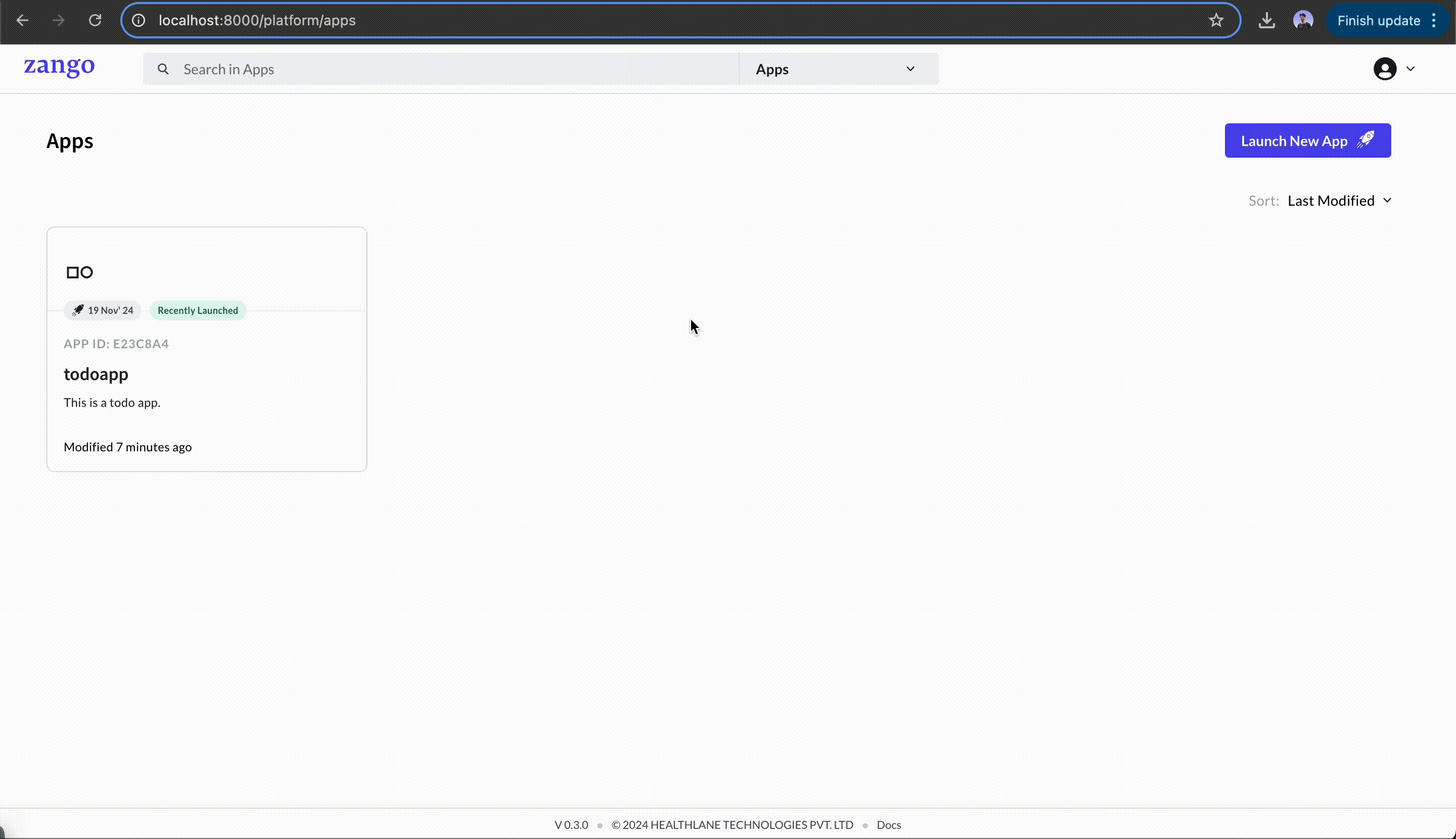
Now, If we try to find todoapp.zango.com, it simply won't work. The reason is that domain does not know which machine to redirect
the requests to.
To make it work we'll have to map the domain todoapp.zango.com to localhost in the /etc/hosts file. Lets see how to do that
for different operating systems:
- MacOS/Linux
- Windows
sudo nano /etc/hosts
0.0.0.0 todoapp.zango.com
127.0.0.1 todoapp.zango.com
Timezone
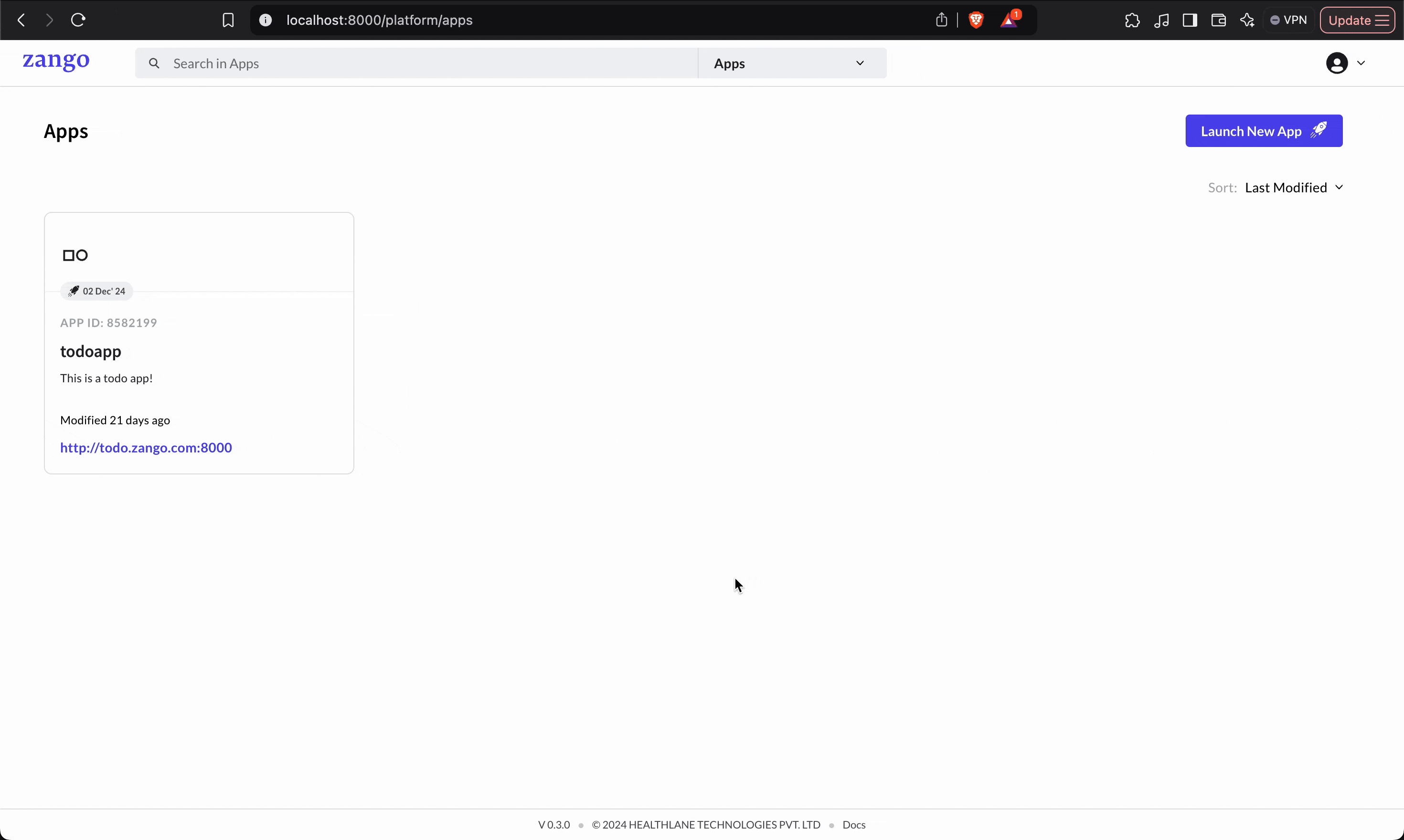
Congratulations! you have successfully configured the domain and timezone for your Zango app. The app will be accessile on the address
http://domain:port.