Launch the App
Creating a healthcare app within the Zango platform is a straightforward process. Here's how you can get started:
1. Access App Panel:
Make sure you have logged in to App Panel using your platform admin credentials, as described in the previous section.
2. Landing Page:
Upon successful login, you will be directed to the landing page of the App Panel. Here, you'll see a list of all the apps that have been created. If your platform is newly launched and no apps have been created yet, the landing page will display a message encouraging you to "start by launching your first app."
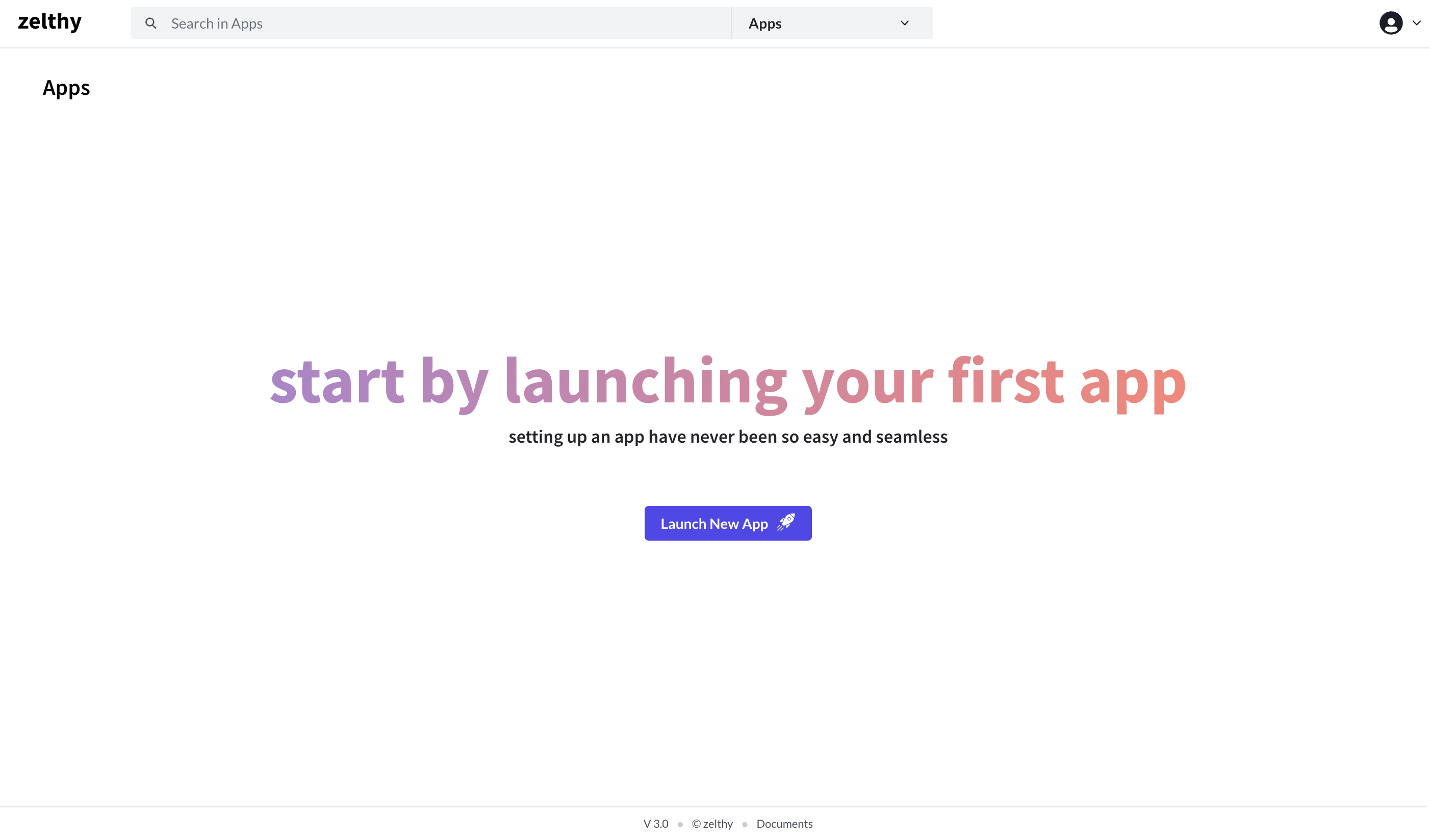
3. Launch a New App:
To create a new app, click on the "Launch New App" button. This action will open the app creation form.
4. Provide App Details:
In the app creation form, you'll need to provide the following information:
- App Name: Enter a unique name for your app.
- Description: Optionally, provide a brief description of your app to help users understand its purpose.
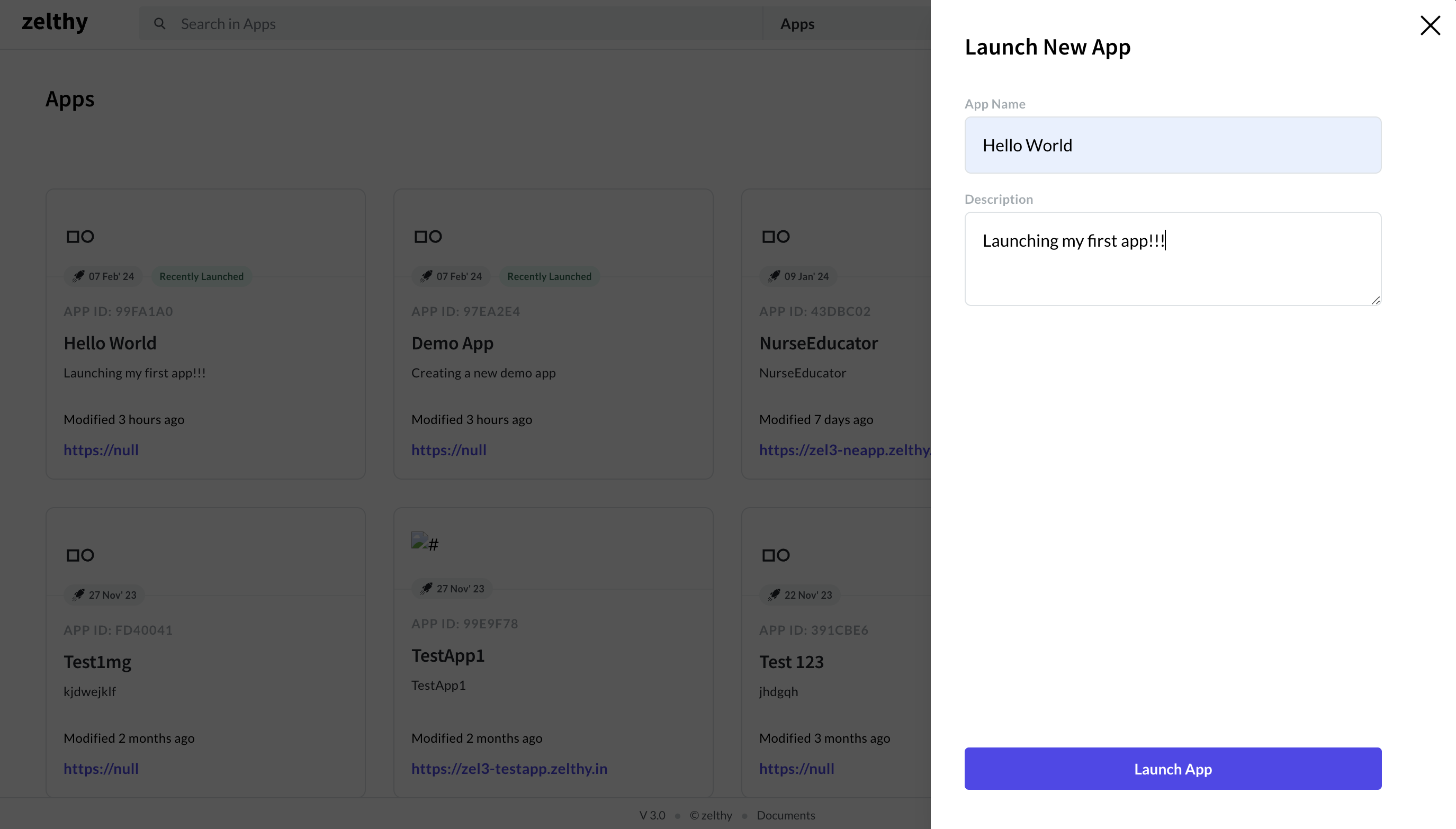
5. Launch the App:
After entering the app name and description, click on the "Launch App" button. This action will submit the form and initiate the app creation process.
6. App Loading:
Once you click the "Launch App" button, the form will close, and you will be returned to the app list page. Here, you'll notice that a new app card has been created for the app you just initiated. During the initial setup, it may take a few minutes for the platform to perform the necessary configurations and setup for your app.
While the app is being set up, the card will display a loader animation to indicate that the process is in progress. Once the setup is complete, the loader animation will be removed, and the app card will change its appearance to show that it's a fully loaded app. At this point, the card becomes clickable, indicating that the app is ready for use.
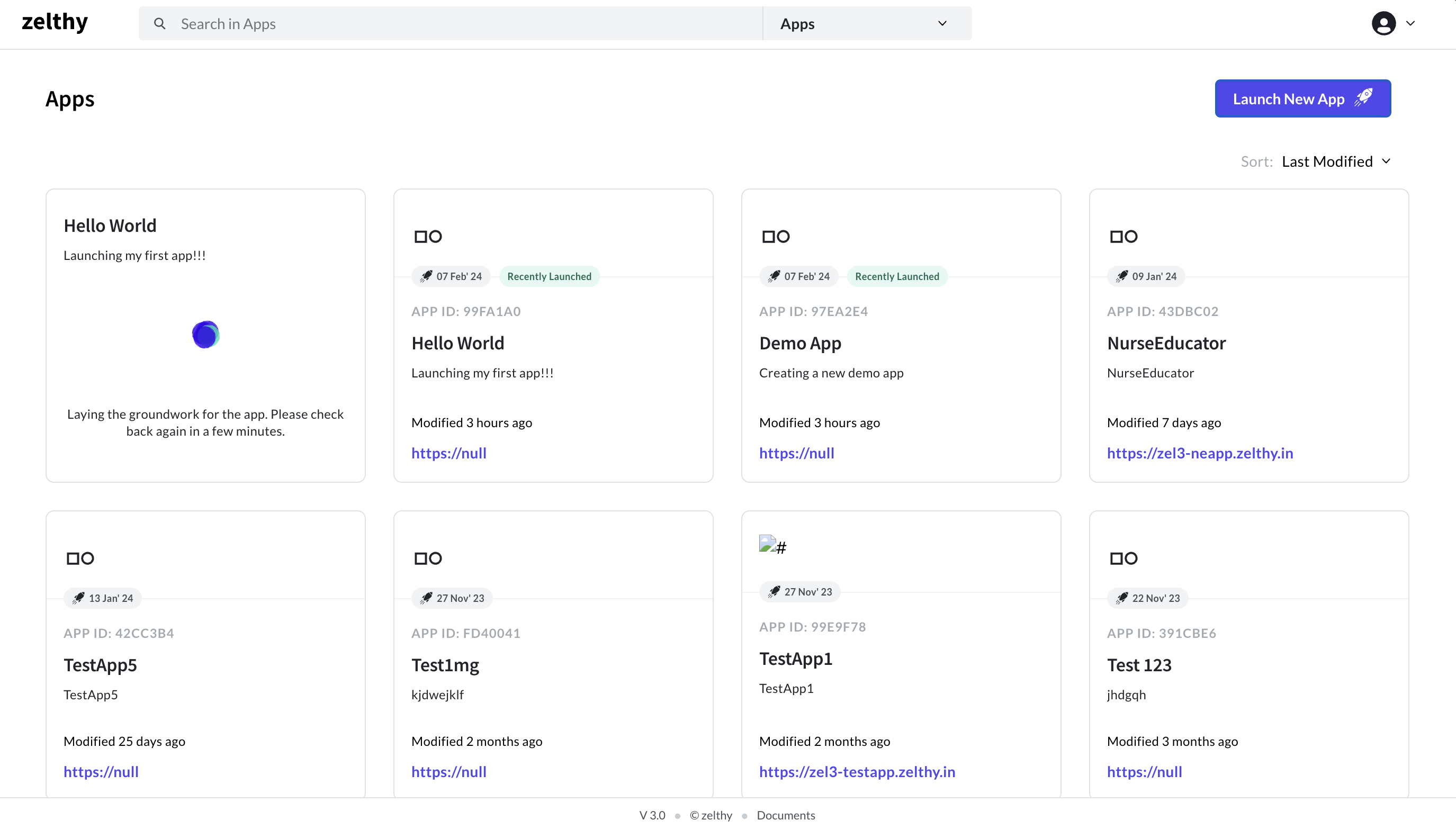
Congratulations! You've successfully created a new app within the Zango platform. You can now click on the app card to access and start configuring your app according to your healthcare enterprise's specific needs.